Let’s face it, video calls are now just a fact of life. Whether you use Zoom, FaceTime, Google Teams or something else, you have likely participated on a video call in the last week. And, I know you want to look good, without much effort! Here are my 5 easy tips to looking professional, fabulous and put together!
Tip 1 – Activate “Touch Up My Appearance” in Zoom

This feature on the Zoom app gives you that “portrait look” your phone camera has built in and it’s brilliant!
- Click on the UP arrow next to START VIDEO on the botton left of your screen.
- Select “Video Settings”
- Click on “Touch up my Appearance”
- And Viola, you look fabulous!

Tip 2 – Check the position of your camera
This is SO IMPORTANT! No one looks good from below. Seriously!
- Stack your laptop/camera onto whatever is handy. Use books, boxes, or shelves, so your camera is level with your face,for the most flattering, professional look.
- I purchased this wooden monitor stand from Target that also doubles as storage to elevate my laptop.
- Make sure your camera isn’t too close or too far from your face. Ideally, your entire face will show, not just your forehead or chin! You also don’t want to be so far away that your teammates can’t see your face. You don’t want to be a little speck on the screen.
Tip 3 – Lighting
This is critical for a professional look!
- How to find the best lighting in your office: stand in the middle of your office, put your phone on selfie mode, then slowly twirl until the lighting on your face looks fabulous! This is the position you want to face your laptop camera.
- If you have windows behind you, close blinds, shutters, curtains or rearrange your office so you face the window. Light behind you casts shadows on your face, and you want your face bright and beautiful for your call!
- If lighting in your office or the space you use for video calls is simply just not good, considering purchasing a ring light, or even a simple lamp that shines SOFT light on your face, not behind you.
Tip 4 – Backgrounds

A huge mistake many people make is not be conscious of your background. A cluttered, noisy or busy background can distract from your fabulous self, so make sure it doesn’t!
- Whirling ceiling fans – SO ANNOYING! If you took Tip 2 seriously, this shouldn’t be an issue for you! Tilt your camera so yours doesn’t show.
- Move your camera/laptop so the background is calm, won’t have family members or pets walking back and forth.
- Use a virtual background if needed. I’m not a huge fan of these, but they are better than a distracting background! To apply a virtual background, follow these easy steps:
- Click on the UP arrow next to START VIDEO on the botton left of your screen.
- Select “Virtual Background”
- Select a stock photo, or upload your own picture!
Tip 5 – A few added touches
Create a simple and easy makeup routine, for a flawless face! You don’t need full on glamour to look great on video, 3 minutes max can give you that finished professional look.

- Foundation primer – absorbs oil throughout the day, so no shiny!
- CC cream or your favorite foundation
- Bronzer and/or blush to highlight your cheeks
- Mascara to brighten eyes
- Lipstick or lip gloss to define your lips
- Finish up with a translucent powder
BONUS Pro Tip: MUTE is your friend! If you aren’t speaking, go ahead & click on mute!
When you are ready to speak, can hold down the space bar and it will automatically take you off mute until you release the space bar. You are welcome.

Share this guide with your friends and coworkers! Click below to download a pdf copy!

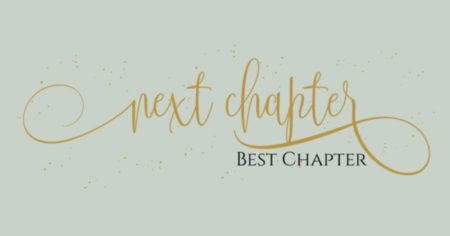


Comments (7)
August 3, 2020 at 5:36 pm
Oh that whirling ceiling fan! My classmates recently held a virtual class reunion (40 years!) and I wish I had your tips then. Pretty sure my fan was twirling away in the background. Great tips!
August 3, 2020 at 5:37 pm
Andy…I’m not sure why that drives me so crazy! I think I just get mesmerized by it! 😂
August 4, 2020 at 10:03 am
These are really great tips! I think about the dogs and hubby walking around the camera and that is something to address. We are doing facetime with my little nephew these days.
August 4, 2020 at 10:47 am
Great tips. And so relevant now.
August 4, 2020 at 12:13 pm
Great tips! I love a good Zoom
August 5, 2020 at 7:46 pm
My favorite is the touch up my appearance function! Too bad we use Teams at work, but I can definitely use it on my personal Zoom calls!
August 11, 2020 at 6:25 pm
Love the Zoom tips — sending them to my sister in AZ who badly needs them. Your blog is adorable. I especially love the knitted little pumpkins! 🙂
Wendy at theInspiredEater.com